View NFT on sandbox/testnet
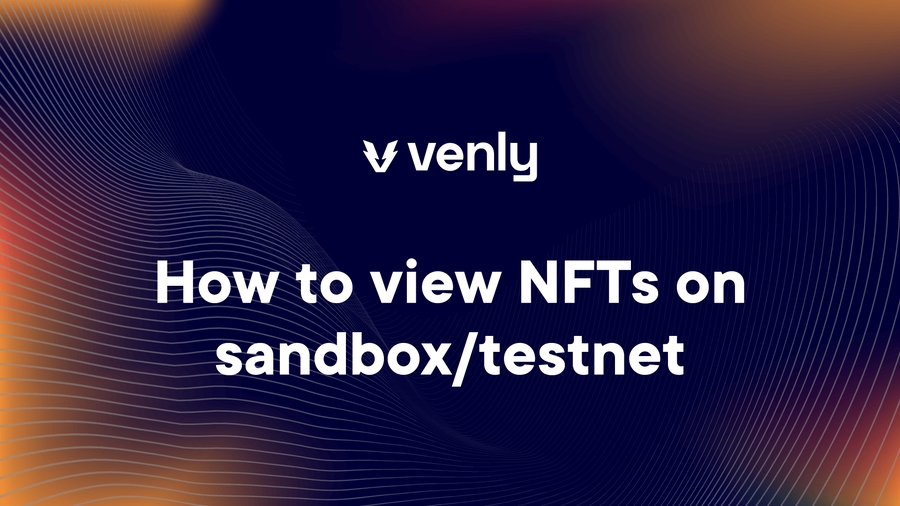
Viewing your NFTs on OpenSea Testnets is straightforward. Following these steps, you can easily locate and view your NFTs using the NFT contract address.
Obtain the Contract Address: First, you need the contract address of the NFT collection you want to view. Ensure you have this address handy before proceeding.
Go to OpenSea Testnets: Open your web browser and navigate to OpenSea Testnets.

OpenSea Testnets Paste the Contract Address: Paste the contract address into the search bar and select the first result.
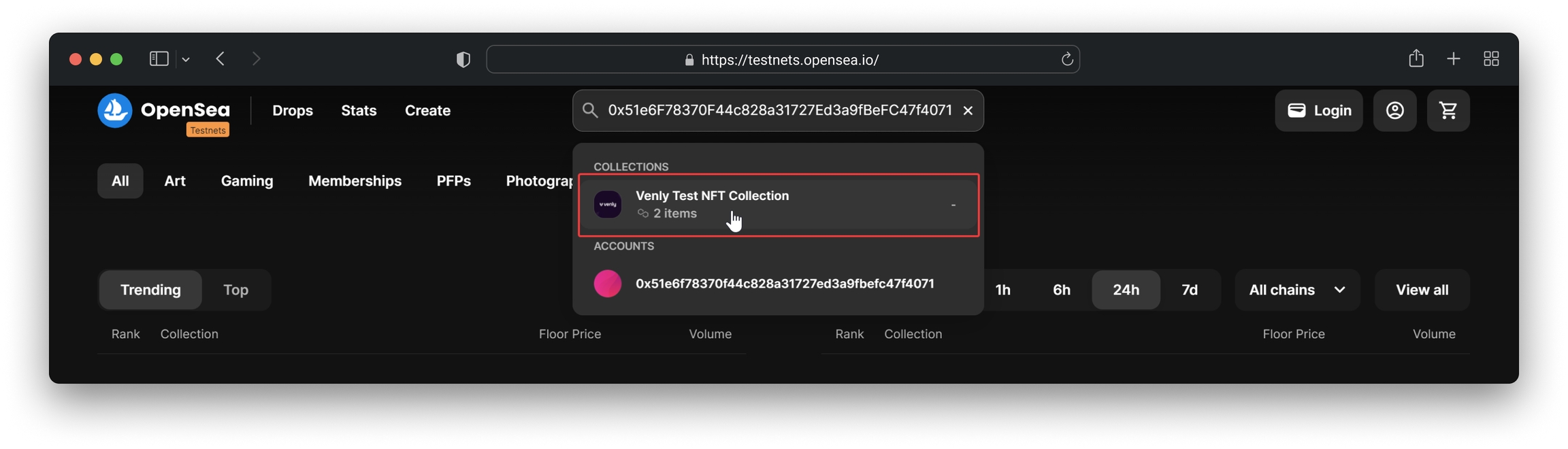
Search by contract address View Your NFT Collection: After searching, you will be directed to a page displaying the NFTs associated with the contract address. You can browse through the collection and view individual NFTs.

View NFT collection details Individual NFT Details: You can click on any NFT within the collection to view its details, including the metadata, ownership, transaction history, and contract details.
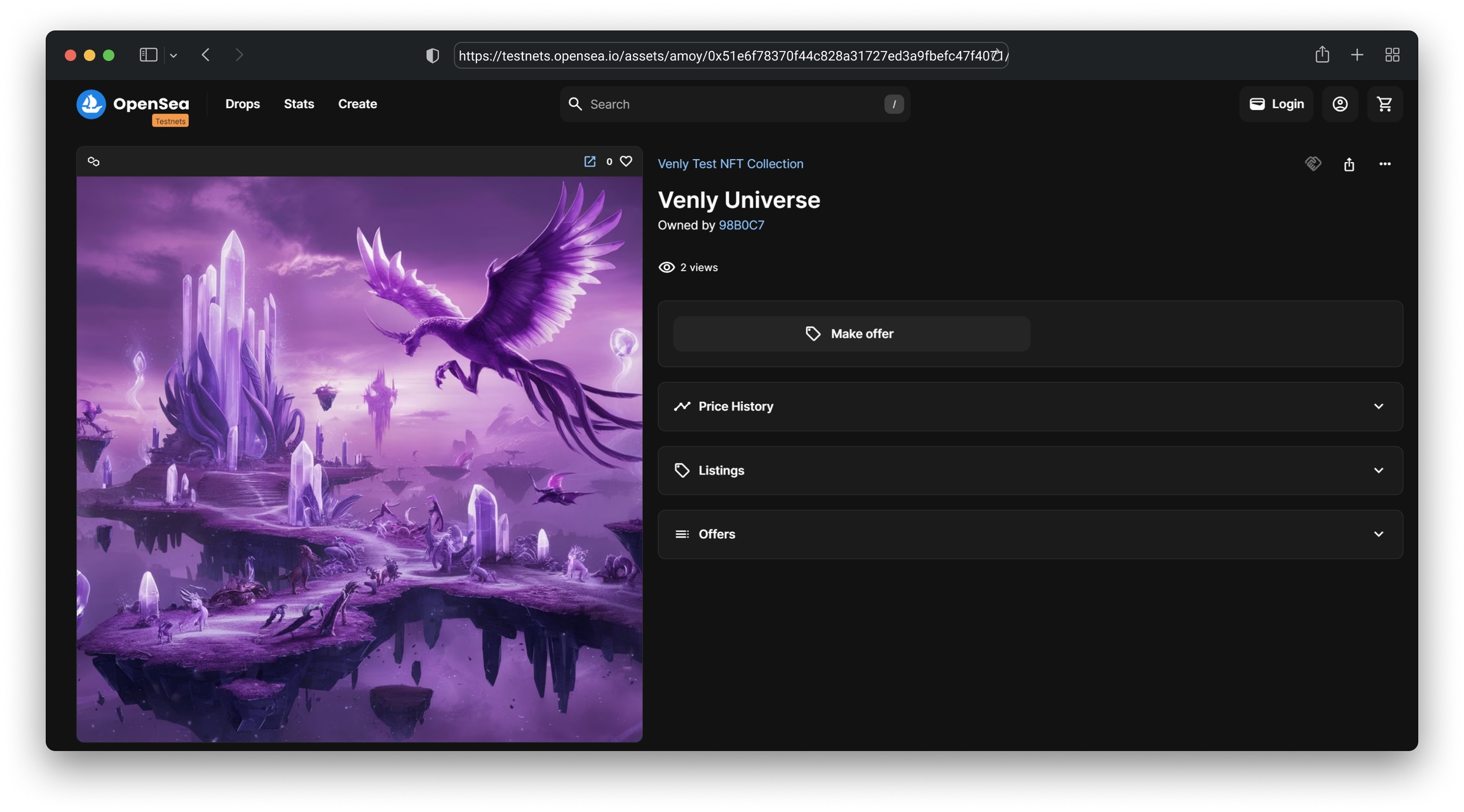
Preview of NFT on testnet
📘If you don't see your NFTs immediately, it might take some time for OpenSea to index new contracts. Wait a few minutes and refresh the page.
By following these steps, you can easily view your NFTs on OpenSea Testnets.

Schedule a demo with our team to explore tailored solutions or dive in and start building right away on our portal.
Last updated